Google BigQuery Connector Guide

When you open the BigQuery Connector you should see the fields as shown above. This guide will show you how to obtain all of the credentials to fill in the fields.
For the Dataset and Project ID the values must be exactly the same as it is in your Google Cloud Console
Dataset ID
In your Google Cloud Console:
Go to BigQuery
Copy the name of a dataset such as

Type or paste the name of the dataset into Perceptif
Project ID
In your Google Cloud Console:
In the navigation bar at the top of the screen you should see a small box to the right of the Google Cloud logo as shown below

The box lists out all of the existing projects available to you, when you have the name of your project type it into Perceptif
Credentials JSON
Specifically to create a Service Account key that has the BigQuery User and BigQuery Data Editor roles.
In Google Cloud Console navigate to APIs and Services → Credentials
Under Credentials there is a category called Service Accounts
Click “Create Credentials” a button at the top of the page
Click Service Account
Enter the service account details
When presented with optional roles for the service account
Search and select BigQuery User
Search and select BigQuery Data Editor
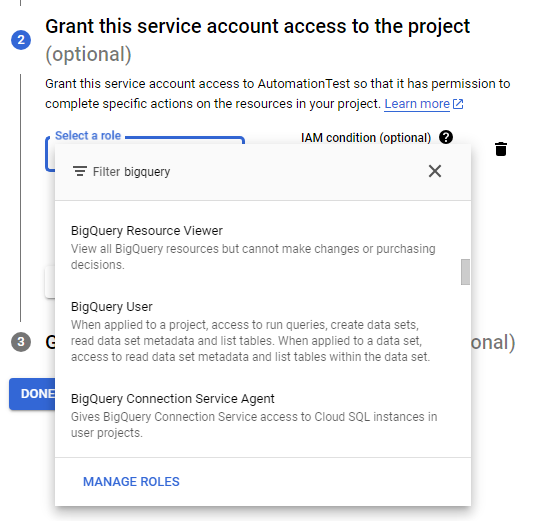
When the Service Account is Created you should open the service account by clicking on it
Go to the Keys tab
Create a Key with JSON
A JSON file will be downloaded
Open the file and copy all of its contents
Paste it into Perceptif
Save the JSON Credentials, it can be used for multiple connectors in Perceptif
Links for additional information
https://cloud.google.com/bigquery/docs/quickstarts/query-public-dataset-console#create_a_dataset
https://cloud.google.com/iam/docs/service-account-overview
https://cloud.google.com/iam/docs/keys-create-delete