Process Modelling Guide
Business Process Model and Notation (BPMN) is a standardized graphical representation that allows organizations to visually map out their business processes, making it easier to understand, analyze, and improve workflows for enhanced efficiency and collaboration. BPMN is crucial for process mining analysis as it offers a standardized visual representation of complex business processes, aligns data from event logs with the actual process flow, aids in process discovery and conformance checking, allow root cause analysis, facilitates collaboration and communication among stakeholders, and serves as a foundation for process improvement initiatives, making the entire process mining process more insightful and effective.
Perceptif offers BPMN capabilities, allowing users to import their ideal process model in BPMN format and compare it to the actual processes that Perceptif has identified. Additionally, Perceptif enables users to build a brand-new BPMN model from scratch and integrate it with the whiteboard.
📘 Instructions
Access Process Canvas
To access BPMN features, click the process canvas option on the sidebar
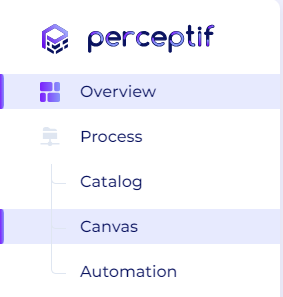
Process canvas in the sidebar
On the process canvas page, there are three main features, Create new business process, Compare process, and Select from process library.
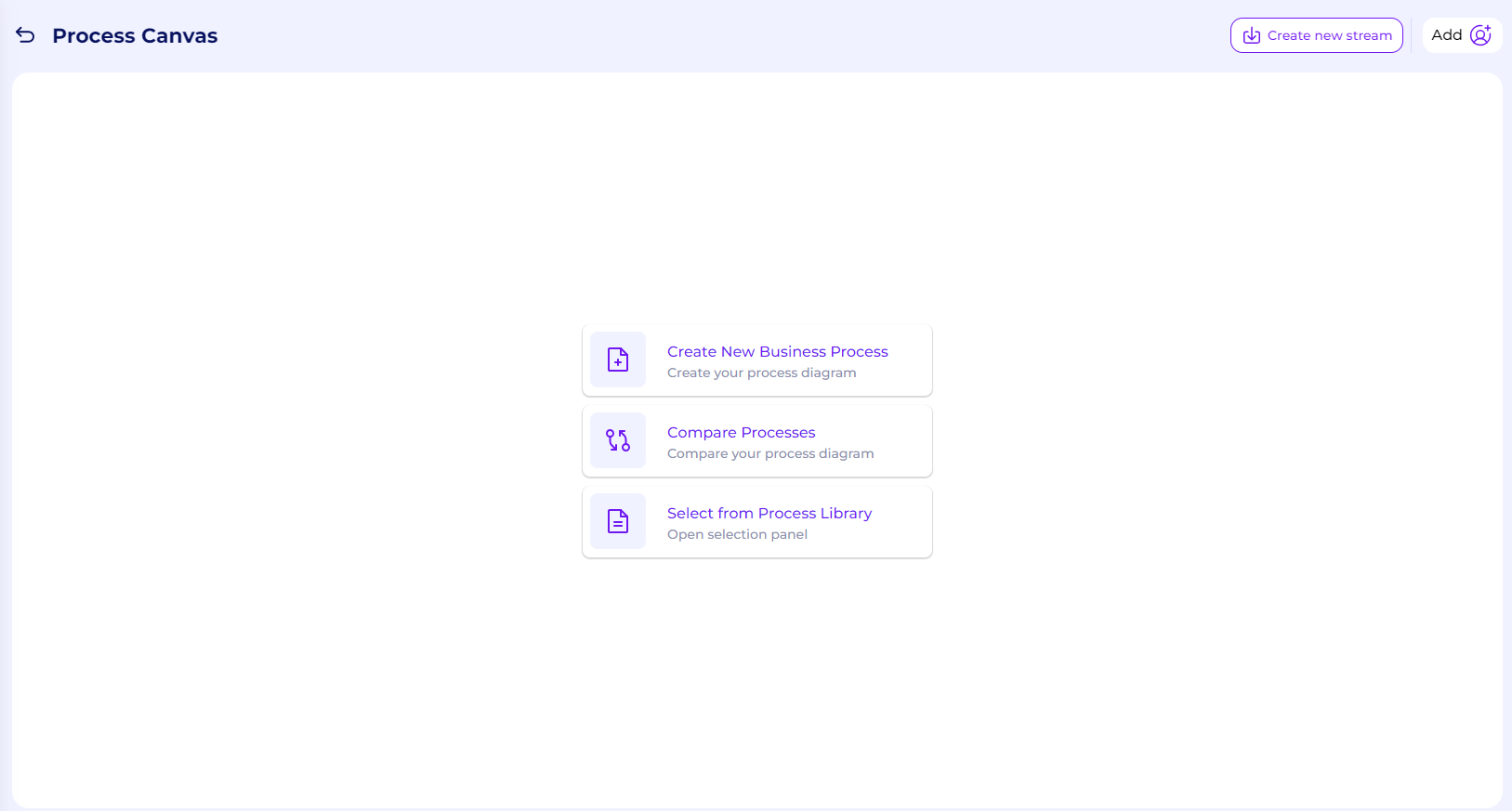
Process canvas features
Create New Business Process
To create a new business process diagram, click the top option on the process canvas.
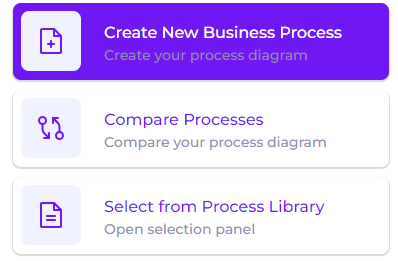
Create New Business Process option
There are two main options to create a new process diagram, you can bring an existing .bpmn diagram file from your computer or create a new diagram directly from Perceptif. To bring an existing diagram, drag and drop your file to the upload box, or click browse to search your BPMN file.
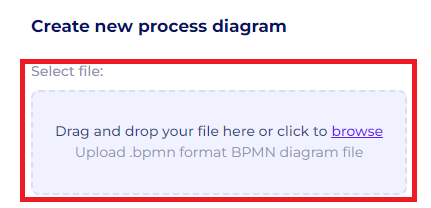
Drag and drop your BPMN file
After uploading your BPMN file, you can edit the file name of your diagram, and assign the location of the diagram. You need to assign the uploaded diagram to a team and projects that are available on the process catalog page. After that, click Create.
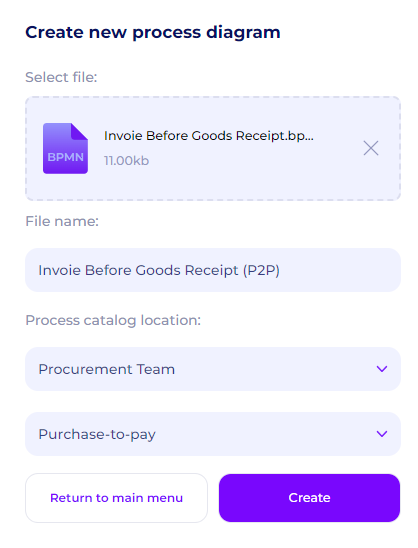
Assign the diagram to the appropriate process catalog location
After clicking Create, you will be redirected to a page showing your BPMN diagram. You can edit your diagram with common BPMN attributes available on the left bar. To save your edited diagram, click the tick button on the top right
Edit and save the BPMN diagram
You can also download your edited BPMN diagram by clicking the download button at the top. You can download your diagram to your computer as a BPMN file, SVG, and PDF.
Download the BPMN diagram to your computer
You can also create a new BPMN diagram directly in Perceptif. To do that, on the create new process diagram page, write the name of your BPMN file and a team and projects that are available on the process catalog page. You can skip the drag-and-drop box. After that, click Create empty.
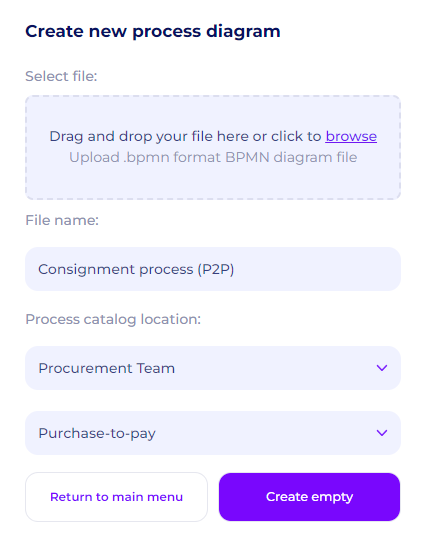
Create a New BPMN diagram from scratch
After that, you will be redirected to a new blank page. You can start adding BPMN attributes from the sidebar with drag and drop.
Creating a BPMN diagram from scratch
Open previously uploaded/created diagram
Every diagram you created/upload will automatically be saved in Perceptif. To open your previous diagram, click select from process library option on the process canvas page.
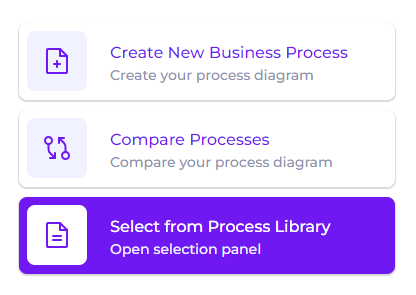
Select from Process Library option to open the existing diagram in Perceptif
You will be redirected to the Process Library and all of your previous diagrams will be shown here. You can edit the name of your diagram, team, project, or delete it here. To open the diagram, click on the available diagram and you will be redirected to the BPMN board.
Open existing diagram
Comparing two BPMN diagrams
Perceptif also allows the user to compare two BPMN diagrams. This will be useful to check for differences in process flow to check for compliance.
To compare diagrams, click the Compare Processes option in the process canvas to start comparing processes.
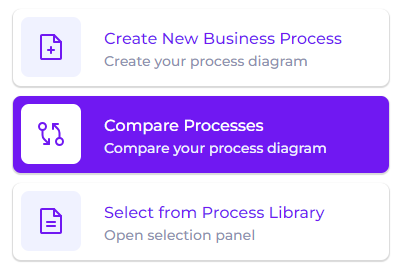
Compare Processes option
You will be redirected to a new process comparison page. Similar to the previous steps, you can select a process from the library or create a new business process diagram directly here.
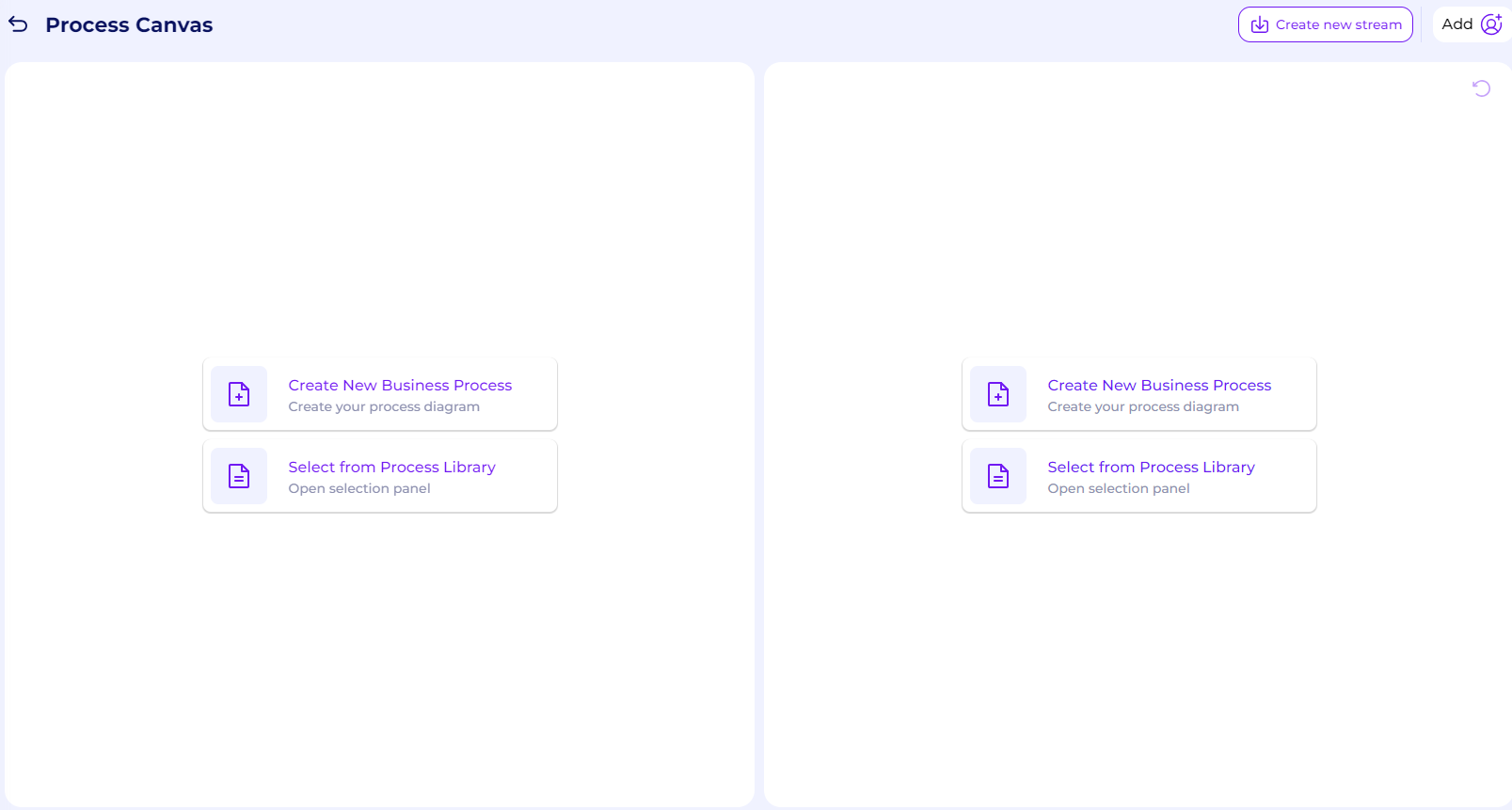
Process comparisson page
After selecting two diagrams, Perceptif automatically compares both diagrams and highlighted the differences. Perceptif highlights added attributes, removed attributes, and layout changes between the two diagrams.

Diagram comparison
To check the detail of the comparison, you can select the Show Changes tab at the bottom. It summarizes all the detected differences between the two. You can also click on a specific change and the diagram will highlight the change part automatically. By default, the two diagrams are connected to each other, thus the movement of your cursor will affect both diagrams. You can unlink both diagrams by clicking the link icon in the middle of the two diagrams.
Integrate BPMN diagrams to the event log stream
BPMN features can also be integrated with the event log stream
You can add a new process canvas page as a tab in an event log stream. Click the +button at the bottom left of the stream, click create new page, and select process canvas. You can create new diagram, compare process, or select a diagram from the process library directly in the event log stream.
Process canvas as a new tab in an event log stream
You can also add the BPMN features as a widget in a whiteboard. To do that, click the edit button on a whiteboard, click the widget option, and bring the BPMN viewer to the whiteboard. You can create a new business process diagram or select diagram in the library. You can integrate this with the existing dashboard to give a process perspective insights.
Integrate BPMN viewer to the whiteboard