Billing Guide
Trying to cancel a billing method? This guide shows you how.
Perceptif uses Stripe as a payment gateway
How to add a card
Under Billing in Perceptif
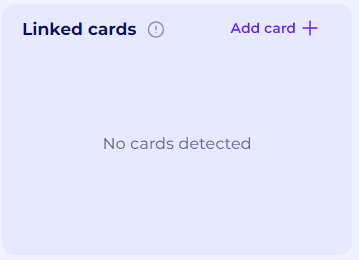
If no cards are present the Linked cards section should be empty
Click add card and fill in the details
The card is checked, so fake cards won’t work
If a card is successfully added a confirmation pop up will appear at the bottom of your screen
How to remove a card
Mouse over the added card, a red bin icon will appear in the top right of the card
Double click the icon
A confirmation pop up will appear at the bottom of your screen
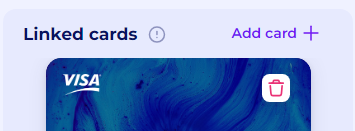
Changing Pricing Plans
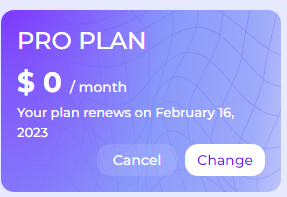
Look for a button labeled "Change”, like in the screenshot above
Select a new plan from the pop up screen
Reading Billing Charts
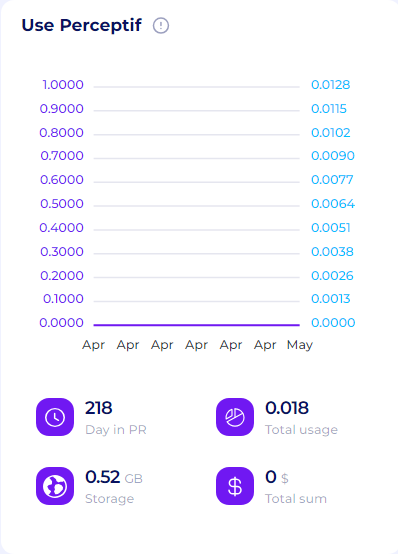
Use the Billing charts to quickly see your usage.